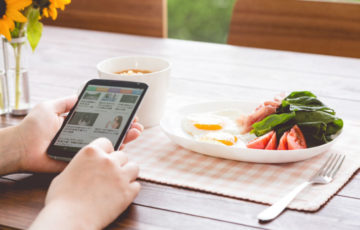CentOS7の標準のyumだけを使ってCentOS7上でEC-Cube3をセットアップします。
色々と苦戦しましたが、とりあえず動くようにしました。
Webサーバ:apache
DBサーバ:MariaDB
で動かしています。
apacheのインストール
[root@hostname ~]# yum install httpd httpd-devel
バージョンを確認する。
[root@hostname ~]# httpd -v Server version: Apache/2.4.6 (CentOS) Server built: Nov 19 2015 21:43:13
とりあえずサービスを立ち上げて動かす。
[root@hostname ~]# systemctl start httpd.service [root@hostname ~]# systemctl status httpd.service ● httpd.service - The Apache HTTP Server Loaded: loaded (/usr/lib/systemd/system/httpd.service; disabled; vendor preset: disabled) Active: active (running) since 火 2016-01-26 00:34:57 JST; 1s ago Docs: man:httpd(8) man:apachectl(8) Main PID: 24028 (httpd) Status: "Processing requests..." CGroup: /system.slice/httpd.service tq24028 /usr/sbin/httpd -DFOREGROUND tq24030 /usr/sbin/httpd -DFOREGROUND tq24031 /usr/sbin/httpd -DFOREGROUND tq24032 /usr/sbin/httpd -DFOREGROUND tq24033 /usr/sbin/httpd -DFOREGROUND mq24034 /usr/sbin/httpd -DFOREGROUND 1月 26 00:34:31 hostname systemd[1]: Starting The Apache HTTP Server... 1月 26 00:34:47 hostname httpd[24028]: AH00557: httpd: apr_sockaddr_info_get() failed for hostname 1月 26 00:34:47 hostname httpd[24028]: AH00558: httpd: Could not reliably determine the server's fully qualified domain name, using 127.0.0.1. Set the 'ServerName' directive globally to suppress this message 1月 26 00:34:57 hostname systemd[1]: Started The Apache HTTP Server.
ここでようやく実際に接続を。
http://(ipaddress)/ でapacheにまずは繋いだが、ブラウザで動かしても繋がらない。。。
ファイアウォールが効いてる。
httpだけ通すように設定する。
[root@hostname ~]# firewall-cmd --permanent --zone=public --add-service=http success [root@hostname ~]# firewall-cmd --reload success
http://(ipaddress)/ で接続したら繋がった。
PHPのインストール
[root@hostname ~]# yum install php php-mysql php-phar php-mbstring php-zlib php-ctype php-session php-json php-xml php-libxml php-openssl php-zip php-curl php-fileinfo
php.iniの設定変更。これも主に文字関係。
[root@hostname ~]# vi /etc/php.ini ; PHP's default character set is set to empty. ; http://php.net/default-charset default_charset = "UTF-8" [Date] ; Defines the default timezone used by the date functions ; http://php.net/date.timezone date.timezone = "Asia/Tokyo" [mbstring] ; language for internal character representation. ; http://php.net/mbstring.language mbstring.language = Japanese ; internal/script encoding. ; Some encoding cannot work as internal encoding. ; (e.g. SJIS, BIG5, ISO-2022-*) ; http://php.net/mbstring.internal-encoding ;mbstring.internal_encoding = EUC-JP mbstring.internal_encoding = UTF-8 ; http input encoding. ; http://php.net/mbstring.http-input mbstring.http_input = auto ; http output encoding. mb_output_handler must be ; registered as output buffer to function ; http://php.net/mbstring.http-output ;mbstring.http_output = SJIS mbstring.http_output = UTF-8 ; enable automatic encoding translation according to ; mbstring.internal_encoding setting. Input chars are ; converted to internal encoding by setting this to On. ; Note: Do _not_ use automatic encoding translation for ; portable libs/applications. ; http://php.net/mbstring.encoding-translation mbstring.encoding_translation = On ; automatic encoding detection order. ; auto means ; http://php.net/mbstring.detect-order mbstring.detect_order = auto
MariaDBのインストール
[root@hostname ~]# yum install mariadb mariadb-server
設定ファイルを編集し、文字コードだけとりあえずUTF-8に整える。
[root@hostname ~]# vi /etc/my.cnf [mysqld] datadir=/var/lib/mysql socket=/var/lib/mysql/mysql.sock # Disabling symbolic-links is recommended to prevent assorted security risks symbolic-links=0 # Settings user and group are ignored when systemd is used. # If you need to run mysqld under a different user or group, # customize your systemd unit file for mariadb according to the # instructions in http://fedoraproject.org/wiki/Systemd # add 文字コード設定 character-set-server=utf8 [mysqld_safe] log-error=/var/log/mariadb/mariadb.log pid-file=/var/run/mariadb/mariadb.pid # # include all files from the config directory # !includedir /etc/my.cnf.d
サービスを立ち上げ
[root@hostname ~]# systemctl enable mariadb.service Created symlink from /etc/systemd/system/multi-user.target.wants/mariadb.service to /usr/lib/systemd/system/mariadb.service. [root@hostname ~]# systemctl start mariadb.service
初期のインストール作業はMySQLと一緒なので、例のやつで。
[root@hostname ~]# mysql_secure_installation /usr/bin/mysql_secure_installation: 行 379: find_mysql_client: コマンドが見つかりません NOTE: RUNNING ALL PARTS OF THIS SCRIPT IS RECOMMENDED FOR ALL MariaDB SERVERS IN PRODUCTION USE! PLEASE READ EACH STEP CAREFULLY! In order to log into MariaDB to secure it, we'll need the current password for the root user. If you've just installed MariaDB, and you haven't set the root password yet, the password will be blank, so you should just press enter here. Enter current password for root (enter for none):(空でエンター) OK, successfully used password, moving on... Setting the root password ensures that nobody can log into the MariaDB root user without the proper authorisation. Set root password? [Y/n] Y New password:(パスワード) Re-enter new password:(パスワード) Password updated successfully! Reloading privilege tables.. ... Success! By default, a MariaDB installation has an anonymous user, allowing anyone to log into MariaDB without having to have a user account created for them. This is intended only for testing, and to make the installation go a bit smoother. You should remove them before moving into a production environment. Remove anonymous users? [Y/n] Y ... Success! Normally, root should only be allowed to connect from 'localhost'. This ensures that someone cannot guess at the root password from the network. Disallow root login remotely? [Y/n] Y ... Success! By default, MariaDB comes with a database named 'test' that anyone can access. This is also intended only for testing, and should be removed before moving into a production environment. Remove test database and access to it? [Y/n] Y - Dropping test database... ... Success! - Removing privileges on test database... ... Success! Reloading the privilege tables will ensure that all changes made so far will take effect immediately. Reload privilege tables now? [Y/n] Y ... Success! Cleaning up... All done! If you've completed all of the above steps, your MariaDB installation should now be secure. Thanks for using MariaDB!
DBを作る
[root@hostname ~]# mysql -uroot -p Enter password: Welcome to the MariaDB monitor. Commands end with ; or g. Your MariaDB connection id is 11 Server version: 5.5.44-MariaDB MariaDB Server Copyright (c) 2000, 2015, Oracle, MariaDB Corporation Ab and others. Type 'help;' or 'h' for help. Type 'c' to clear the current input statement. MariaDB [(none)]> create database eccube; Query OK, 1 row affected (0.00 sec)
ユーザを作る。権限とかはきっちり見直して下さい。
MariaDB [(none)]> grant all privileges on eccube.* to ecuser@localhost IDENTIFIED BY 'password'; Query OK, 0 rows affected (0.00 sec) MariaDB [(none)]> exit Bye
作ったユーザで接続の確認を行う。
[root@hostname ~]# mysql -uecuser -p Enter password: Welcome to the MariaDB monitor. Commands end with ; or g. Your MariaDB connection id is 19 Server version: 5.5.44-MariaDB MariaDB Server Copyright (c) 2000, 2015, Oracle, MariaDB Corporation Ab and others. Type 'help;' or 'h' for help. Type 'c' to clear the current input statement. MariaDB [(none)]> show databases; +--------------------+ | Database | +--------------------+ | information_schema | | eccube | +--------------------+ 2 rows in set (0.00 sec)
EC-Cubeのインストール
まずは下準備としてwgetのインストール。
そこからec-cubeのzipをダウンロード。
[root@hostname var]# yum install wget [root@hostname var]# wget http://downloads.ec-cube.net/src/eccube-3.0.7.zip --2016-01-26 00:52:57-- http://downloads.ec-cube.net/src/eccube-3.0.7.zip downloads.ec-cube.net (downloads.ec-cube.net) をDNSに問いあわせています... 112.78.219.13 downloads.ec-cube.net (downloads.ec-cube.net)|112.78.219.13|:80 に接続しています... 接続しました。 HTTP による接続要求を送信しました、応答を待っています... 200 OK 長さ: 15116030 (14M) [application/zip] `eccube-3.0.7.zip' に保存中 2016-01-26 00:54:24 (176 KB/s) - `eccube-3.0.7.zip' へ保存完了 [15116030/15116030]
本来なら2016年1月26日時点の最新版3.0.8を選ぶべきだけど、migrateをやりたいので、1つ前を。
解凍するとワーッと出てくる。
[root@hostname var]# unzip eccube-3.0.7.zip
ドキュメントルートが/var/www/htmlなので、そこに上書きしてしまう。
[root@hostname var]# cd eccube-3.0.7 [root@hostname eccube-3.0.7]# ls -l 合計 212 -rw-r--r--. 1 root root 17987 12月 8 19:02 COPYING drwxrwxrwx. 7 root root 99 12月 8 19:02 app -rw-r--r--. 1 root root 1113 12月 8 19:02 autoload.php -rw-r--r--. 1 root root 1017 12月 8 19:02 cli-config.php -rw-r--r--. 1 root root 2102 12月 8 19:02 composer.json -rw-r--r--. 1 root root 157273 12月 8 19:02 composer.lock drwxr-xr-x. 2 root root 6 12月 8 19:02 docs -rw-r--r--. 1 root root 7148 12月 8 19:02 eccube_install.sh drwxrwxrwx. 6 root root 4096 12月 8 19:02 html -rw-r--r--. 1 root root 810 12月 8 19:02 phpunit.xml.dist drwxr-xr-x. 4 root root 51 12月 8 19:02 src drwxr-xr-x. 4 root root 4096 12月 8 19:02 tests drwxr-xr-x. 19 root root 4096 12月 8 19:03 vendor [root@hostname eccube-3.0.7]# mv * ../www/ mv: `../www/html' を上書きしますか? y
忘れた。
[root@hostname eccube-3.0.7]# mv .htaccess ../www/
それでいざ、インストール!とすると、エラーが発生。多分こういうログが出てくる。
[Tue Jan 26 01:00:36.155463 2016] [core:error] [pid 24030] (13)Permission denied: [client 192.168.68.1:49332] AH00035: access to /index.php denied (filesystem path '/var/www/html/index.php') because search permissions are missing on a component of the path
SELinuxを状態確認してから無効化。
[root@hostname httpd]# getenforce Enforcing [root@hostname httpd]# setenforce 0 [root@hostname httpd]# getenforce Permissive
EC-Cubeインストール開始
まずインストールしようとすると、「これがあった方がいいよ」という警告が出る。

足りないのを追加するための準備。
こういうマニュアルが無いのかー。探すしかないのはどうなの?
[root@hostname httpd]# yum install epel-release [root@hostname httpd]# yum install php-mcrypt php-pecl-apcu
インストールの途中に、
warning: /var/cache/yum/x86_64/7/epel/packages/libmcrypt-2.5.8-13.el7.x86_64.rpm: Header V3 RSA/SHA256 Signature, key ID 352c64e5: NOKEY ] 0.0 B/s | 123 kB --:--:-- ETA libmcrypt-2.5.8-13.el7.x86_64.rpm の公開鍵がインストールされていません (2/5): libmcrypt-2.5.8-13.el7.x86_64.rpm | 99 kB 00:00:00 (3/5): php-mcrypt-5.4.16-3.el7.x86_64.rpm | 20 kB 00:00:01 (4/5): php-pecl-apcu-4.0.10-1.el7.x86_64.rpm | 62 kB 00:00:02 (5/5): php-pear-1.9.4-21.el7.noarch.rpm | 357 kB 00:00:03 --------------------------------------------------------------------------------------------------------------------------------------------------------------------------------------------------------------------------------------------- 合計 155 kB/s | 592 kB 00:00:03 file:///etc/pki/rpm-gpg/RPM-GPG-KEY-EPEL-7 から鍵を取得中です。 Importing GPG key 0x352C64E5: Userid : "Fedora EPEL (7) <epel@fedoraproject.org>" Fingerprint: 91e9 7d7c 4a5e 96f1 7f3e 888f 6a2f aea2 352c 64e5 Package : epel-release-7-5.noarch (@extras) From : /etc/pki/rpm-gpg/RPM-GPG-KEY-EPEL-7 上記の処理を行います。よろしいでしょうか? [y/N]y
よろしいので、とにかくyesで進む。
apacheを再起動してもう一度チャレンジ
[root@hostname httpd]# systemctl restart httpd.service

権限をapacheにしちゃう。
[root@hostname www]# chown -R apache:apache *
お店を。
ここはキッチリやったほうがいいと思いますが、これはローカル接続のみのvmware上で作ってるので、わかりやすくしてます。

これで完成。
で、admin画面を開くとこの様子。。。
EC-Cube3の管理画面に繋がらない!というエラーが発生する。

どうやらhttpd.confのAllowOverrideが悪いらしい。修正して再起動。
[root@hostname conf]# vi httpd.conf <Directory "/var/www/html"> #AllowOverride None AllowOverride All
再起動。
[root@hostname conf]# systemctl restart httpd.service
繋がった。。。これは大変な作業だな。